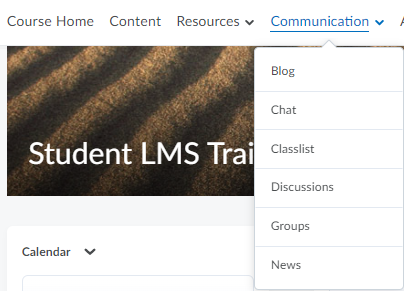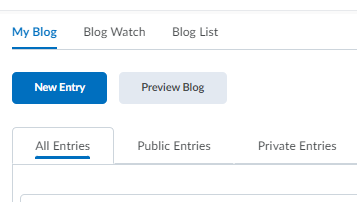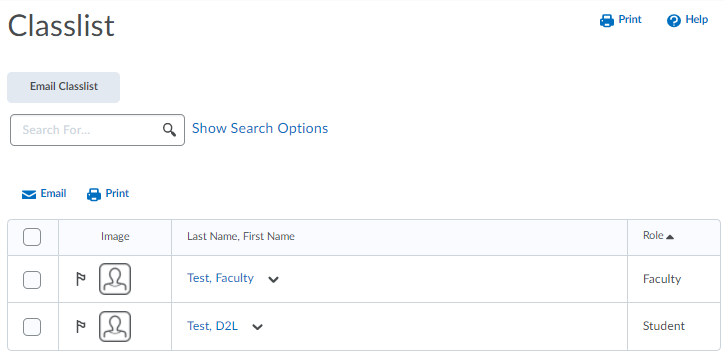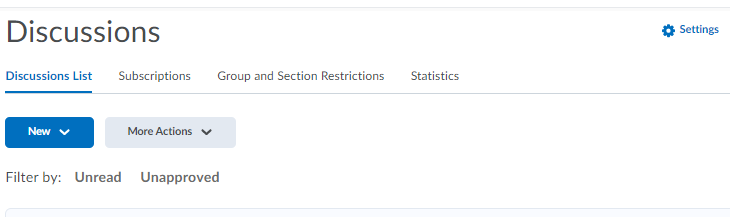The Discussion tool is a collaboration area to post, read, and reply to threads on different topics. As such, it is common for faculty
to assign and grade discussion posts as a normal part of the course. Students are able to create a thread, view a topic, reply to a thread
and even subscribe to a discussion.
To watch the Discussion's tool overview video created by D2L,
Select this Video link.
To read details on how to use the Discussion Tool,
Select this Document link.