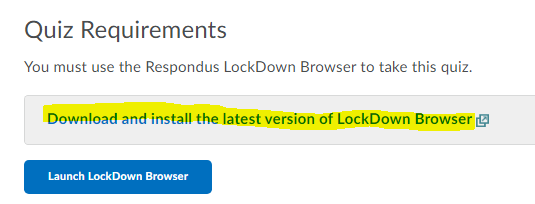Respondus Lockdown Browser and Respondus Monitor are used at ESU for proctoring online exams. Instructors may choose to use
one or both of these products to ensure exam integrity when offering online quizzes, tests or exams. Respondus Lockdown Browser
disables your computer's ability to access the internet or any other application while taking the exam. Respondus Monitor requires a
webcam and monitors you while you take the exam.
When using Respondus Monitor at home, please make sure your camera will not record
anything or anyone that should not become public.
Your instructor may choose to configure your test to use Lockdown Browser only or to use Lockdown Browser with Respondus Monitor as well.
To see how to take a quiz, test or exam with Respondus Lockdown Browser and / or Respondus Monitor, please
select this Quick Start Guide.
IMPORTANT NOTE: Do Not Attempt to Download either Respondus Lockdown Browser or Monitor from the Respondus site!! Students
are not individually licensed so accessing the software from the Respondus' site will not work. As the Quick Start guide indicates, you can
download and install either program from within D2L after you select the exam you will take.